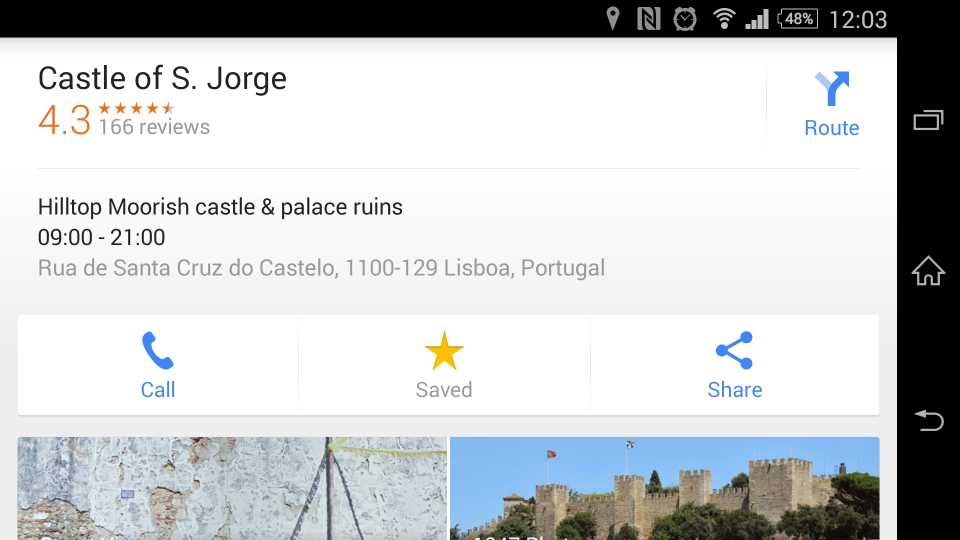Using Google Maps while on holiday makes finding your way around a cinch but data roaming can make it expensive. With a bit of forward planning you can use hidden features in Google Maps to save all your maps and the places you want to visit for viewing offline. We'll explain how to use Google Maps offline and how to use other handy features.
Make sure your phone or tablet is connected to the internet and open Google Maps and sign in to your Google account if you haven't already. Search for the place you want to view offline, Lisbon for example. Pan and zoom around the screen to include the entire area you want to save, you should be able to save quite large areas but make the map too large and the save won't work (the maximum saveable area is 50km by 50km).
Pull up the info panel from the bottom of the screen and tap 'Save map to use offline'. You can now make final adjustments to what area you save, tap Save when you're done, give the map a name and tap Save again.
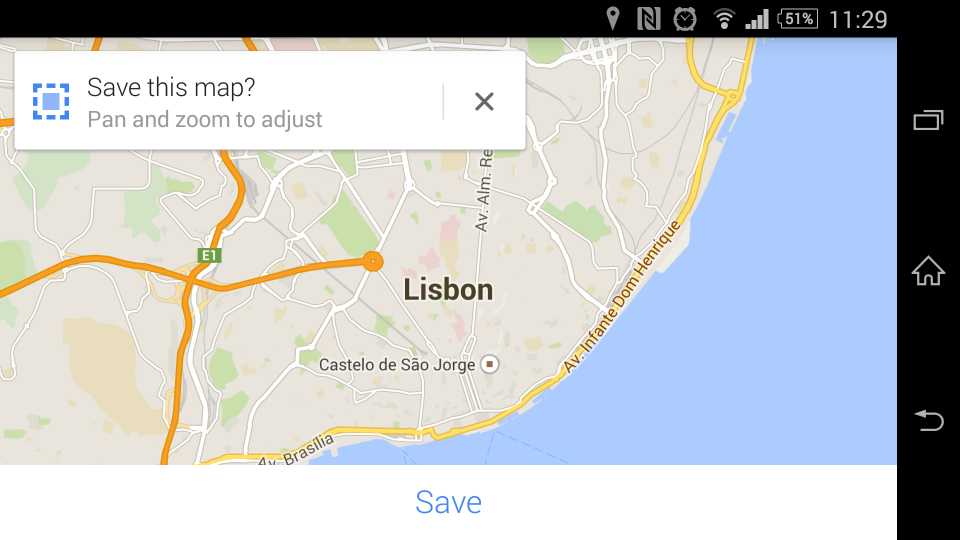
You can also save a map without searching for the place name first. Pan and zoom the map to include the area you want to view offline, tap in the search box, scroll to the bottom and tap 'Save map to use offline'.
If you've got a few maps saved then viewing and managing them is easy enough. Open the Google Maps app, touch the menu icon on the side, 'Your places', scroll down to 'Offline Maps' and tap 'View all and manage'. You can rename, update or delete a saved map by tapping the three dots on the right-hand side. Saved maps 'expire' after 30 days, so you'll need to update them if you want to keep them for longer.
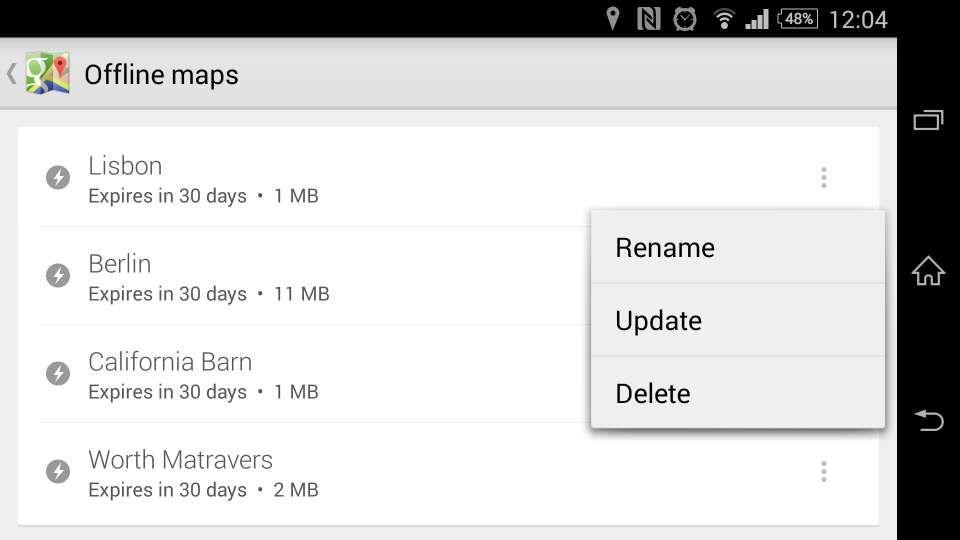
Saved maps do have limitations. You can't search them and you can't use them for directions. With GPS you should always know where you are so using your saved maps to find your way around won't cost you a penny.
The best way to pick out what you want to visit or the hotel you're staying at on saved maps is to favourite all the relevant places. You can do this in the Google Maps app or on your computer. Select or search for the place you want to favourite and tap Save. All your saved places will also show up on your saved maps, making it easy to work out where you want to go next.